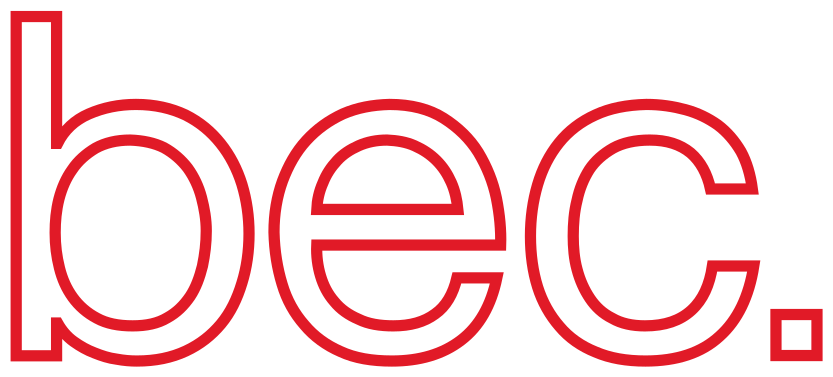Install developer environment#
If your goal is to install BEC in an environment for code development purposes, this section will guide you through the steps. In contrast to a deployed production system of BEC, this installation will allow you to edit the code base of BEC actively while you are operating the system. In that sense, installing BEC in [dev] mode, is the right choice in case you like to:
Integrate a new ophyd device at the beamline
Add a new feature to the code base of BEC
Allow more flexibility within code base, in particular useful during beamline commissioning
Requirements:
On a PSI-system, requirements are available via pmodules. If you run BEC on your own system, make sure to install the required packages.
Step-by-Step Guide The first step is to clone the repository
Clone BEC
git clone https://gitlab.psi.ch/bec/ophyd_devices.git
git clone https://gitlab.psi.ch/bec/bec.git
and go to the bec directory.
cd bec
Satisfy requirements
On PSI-maintained systems with pmodules, you can simply load psi-python311/2024.02 and tmux/3.2 via
module add psi-python311/2024.02
module add tmux/3.2
Create python virtual environment
Similar as in the user guide, you have to create a virtual environment and activate it:
python -m venv ./bec_venv
source ./bec_venv/bin/activate
Install BEC
To keep things simple, we have compiled all dependencies within the setup.py from bec_server.
Note, you need to install the package in editable mode (with -e flag), to allow changes to the code base.
pip install -e './bec_server[dev]'
pip install -e './bec_ipython_client[dev]'
pip install -e './bec_lib[dev]'
Note
The extension [dev] will install additional dependencies, which are useful for code development such as for instance pytest, black.
Start Redis
Open a new terminal, and start Redis. Make sure that you’ve either loaded the pmodule or installed Redis on your system.
module add redis/7.0.12
redis-server
Per default, Redis will start on port 6379.
Tip
Redis will create a dump.rdb, where it regularly stores data on disk. Make sure that you have a few GB in the directory where you start Redis, i.e. avoid the home directory of the e-account at the beamline.
Start BEC server
Now we can start the BEC server.
Make sure that you activate the bec_venv created above, and that tmux/3.2 is availabe, e.g. loaded via pmodule.
Then you can start the BEC server
bec-server start
Check the command-line printout for instructions of tmux. You may open the tmux session to look at the different BEC services via
bec-server attach
and exit the tmux session again via CTRL+B+D.
Note
You can also connect to the tmux session via tmux attach -t bec and detach via CTRL+B+D.
Both commands are also highlighted in your command-line interface.
Note
Strictly speaking, you do not need to install tmux. However, if you do not use tmux, you need to start each service manually, e.g. bec-scan-server start, bec-device-server start etc.) each in a separate terminal. Tmux simplifies this process by starting all services in a single terminal.
Start the command-line interface
bec
You are now ready to load your first device configuration. To this end, please follow the instructions given in bec_config.
Start services with different port
It could be the case, that port 6379 is already occupied or that you have to run multiple Redis server on the same system.
If this is the case, you can also spin up the system with a modified configuration, e.g. on port xxxx.
The redis-server can be passed on a specific port.
redis-server --port xxxx
In addition, you will have to start the bec-server with a customized config.
Please check the example file bec/bec_config_template.yaml to create a custom config and specify port xxxx and pass it to the bec-server upon start
bec-server start --config my_new_bec_config.yaml
and finally also to the client
bec --config my_new_bec_config.yaml