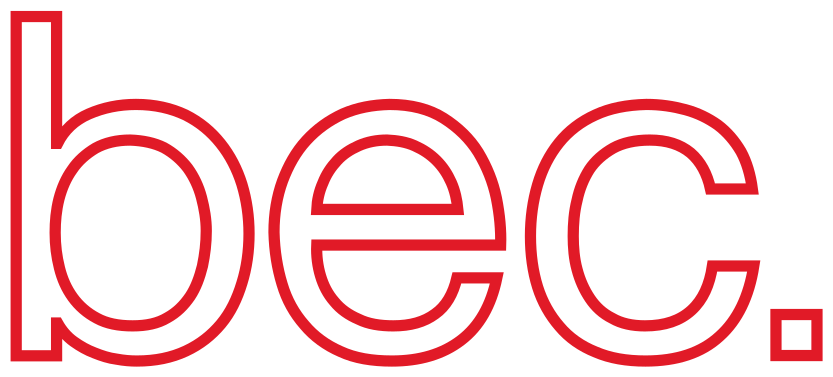Devices#
BEC without devices is not of much use. To inform BEC about your devices, you need to create a device config file.
Create a new device config#
The device config is a yaml file that contains all information about your devices. If you already have a list of your devices and their config, you can skip the following step and move on to explore how you can - Load, save and update the config.
Note
The config file is a yaml file. If you are not familiar with yaml, please have a look at the yaml documentation.
But don’t worry, we have prepared a device config with simulated devices for you, which allows us to explore BEC right away.
Load demo device config for simulation#
You can load the demo config demo_config.yaml directly in the command-line interface via:
bec.config.load_demo_config()
Once loaded, the device config will be stored on the running Redis server, and remain intact even after restarting the client or the server. With the demo config loaded, we can now explore the conventional way of loading a device config into BEC.
Export the current device config#
To save the current session to disk, use
bec.config.save_current_session("./config_saved.yaml")
which will save a file config_saved.yaml in the directory in which the client is running.
To modify and add a new device to the config, open config_saved.yaml with a suitable editor, for instance VSCode, and add a new device to the device config.
For this, you may use the device gauss_bpm which is shown below.
For more information about fields within the device config, you can check out the section Ophyd in our developer guide.
gauss_bpm:
readoutPriority: monitored
deviceClass: sim:sim:SynGaussBEC
deviceConfig:
sigma: 1
noise: 'uniform'
noise_multiplier: 0.4
deviceTags:
- beamline
enabled: true
readOnly: False
Upload a new device config#
From the client, you can now run the follow command to update the session with a new device config file. You can now reload the config from the BEC client.
bec.config.update_session_with_file(<my-config.yaml>)
In our case, <my-config.yaml> could be for example the stored and updated config config_saved.yaml from above.
Throughout these steps, you have exported and imported a device config, and in addition also extended the config with a new device.
Update the device config#
We can update the device config from the command line interface. This allows us for instance to enable/disable, set limits or store user_parameter (e.g. in/out positions) in the config file that will be hosted, and if wanted, also exported with the device config.
Enable / disable a device#
To disable a device (e.g. samx), use
dev.samx.enabled=False
The device samx is now disabled on all services as well as for the BEC database (MongoDB) if connected.
Set the readout priority#
To change the readout priority of a device (e.g. samx), use
dev.samx.readout_priority = "monitored"
Possible values are monitored, baseline, on_request, async and continuous. More details on the readout priority and the different modes can be found in the developer guide.
Update the device config#
To update the device config, use
dev.samx.set_device_config({"tolerance":0.02})
which will update the tolerance window for the motor to reach its target position. Keep in mind though, that the parameter exposed through the device_config must be configurable in the ophyd_device of the bespoken device.
Set or update the user parameters#
To set the device’s user parameters (such as in/out positions), use
dev.samx.set_user_parameter({"in": 2.6, "out": 0.2})
If instead you only want to update the user parameters, use
dev.samx.update_user_parameter({"in":2.8})
Hint
The user parameters can be seen as a python dictionary. Therefore, the above commands are equivalent to updating a python dictionary using
user_parameter = {"in": 2.6, "out": 0.2} # equivalent to set_user_parameter
print(f"Set user parameter: {user_parameter}")
user_parameter.update({"in": 2.8}) # equivalent to update_user_parameter
print(f"Updated user parameter: {user_parameter}")
This will output:
Set user parameter: {'in': 2.6, 'out': 0.2}
Updated user parameter: {'in': 2.8, 'out': 0.2}